How to Set Up a Yahoo Account in Outlook
MS Outlook has earned the trust of its users because of its innumerable features and benefits that any person can enjoy who has an email ID. If you think that you should have a Microsoft account ID to use the Outlook, then you are wrong. Because Outlook supports the majority of the email addresses and provides them the same interface, features, and benefits as a professional Exchange Server of Microsoft 365 account.
Yahoo email is still a leading email service that many of us are using. It comes third after the Apple Mail and Gmail. If you have a Yahoo account, then you do not need to login to the web browser again and again. But you can add the account in Outlook and access your emails easily.
Configure Yahoo Mail in Outlook 2019/2016
The process to configure the Yahoo mail in Outlook is similar to any other IMAP or POP account.
If the 2-factor authentication is enabled in your Yahoo account, then you need to create an app password to use for the configuration process. For that, login to your Yahoo account, click on the Account Info option and then go to the Account security. Next, click on Generate app password option. Select Outlook desktop option from the drop-down list and click on Generate option.
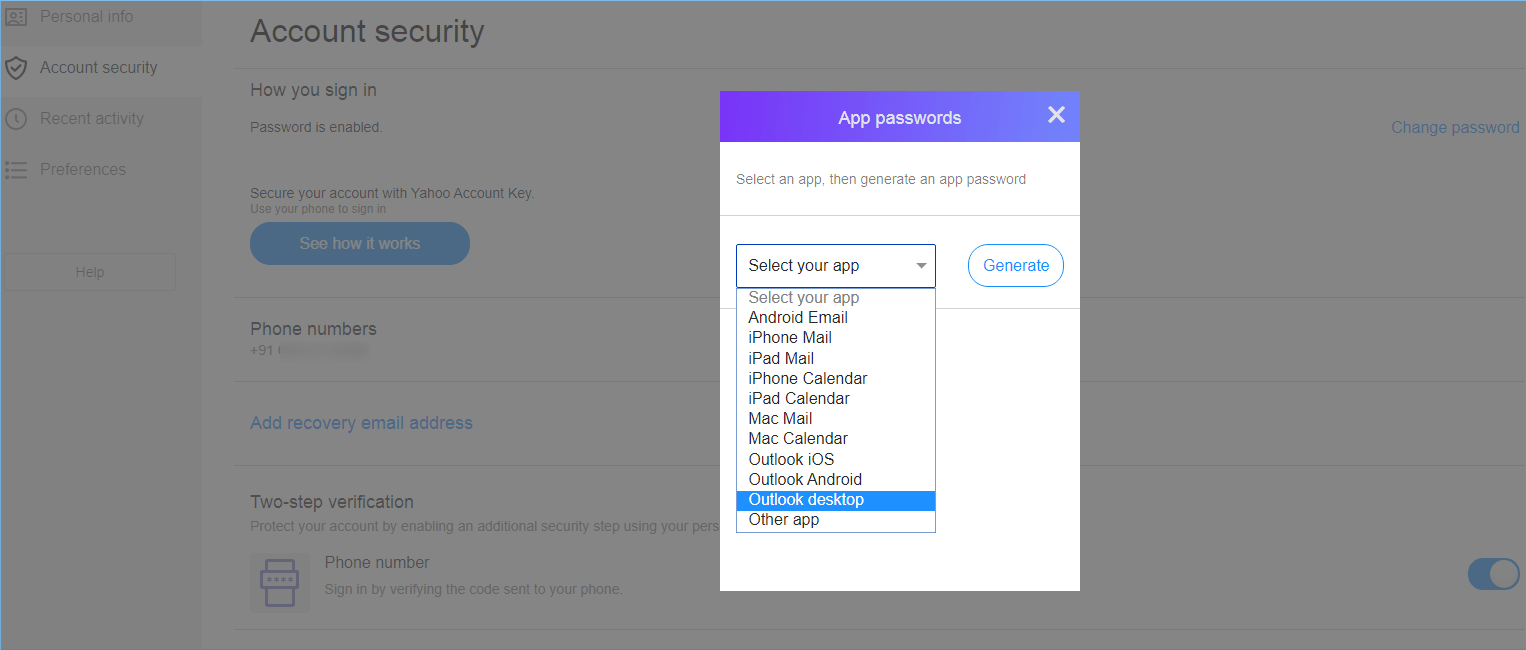
Finally, copy and save the generated password for use in the configuration process.
Because Yahoo mail follows the IMAP protocol, so you need to know the incoming and outgoing email server settings.
- Start Outlook and click File option.
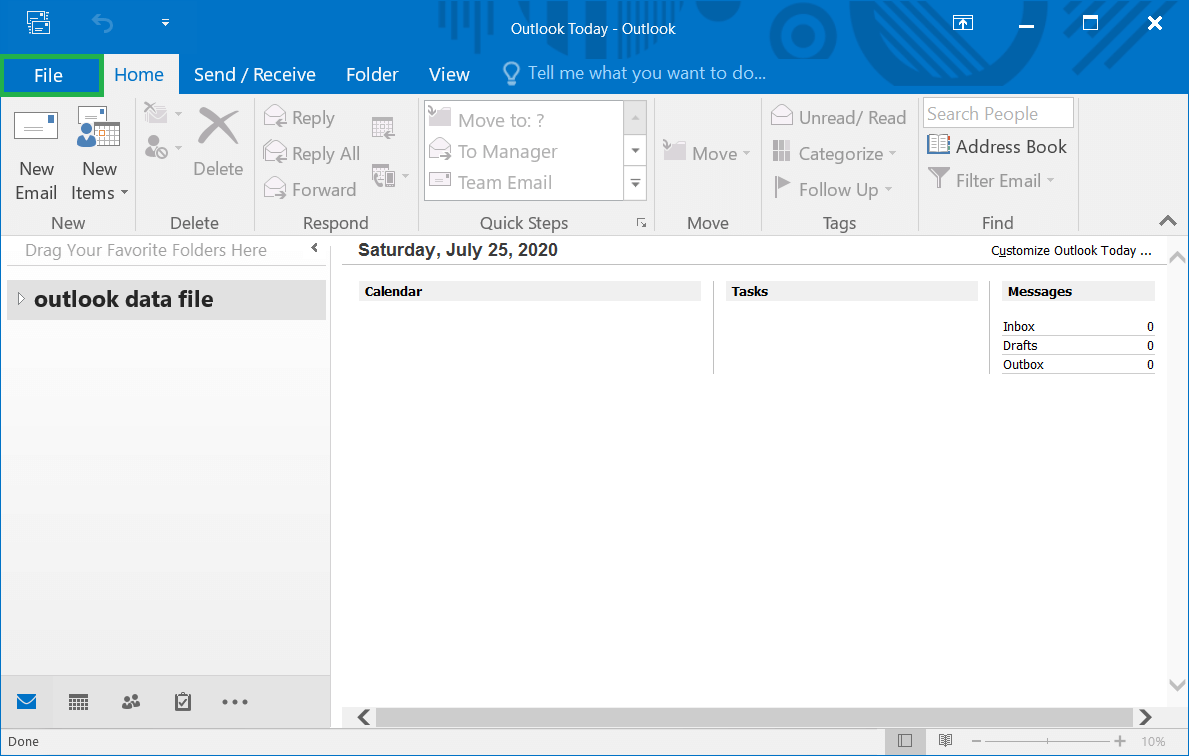
- Click the Add Account button.
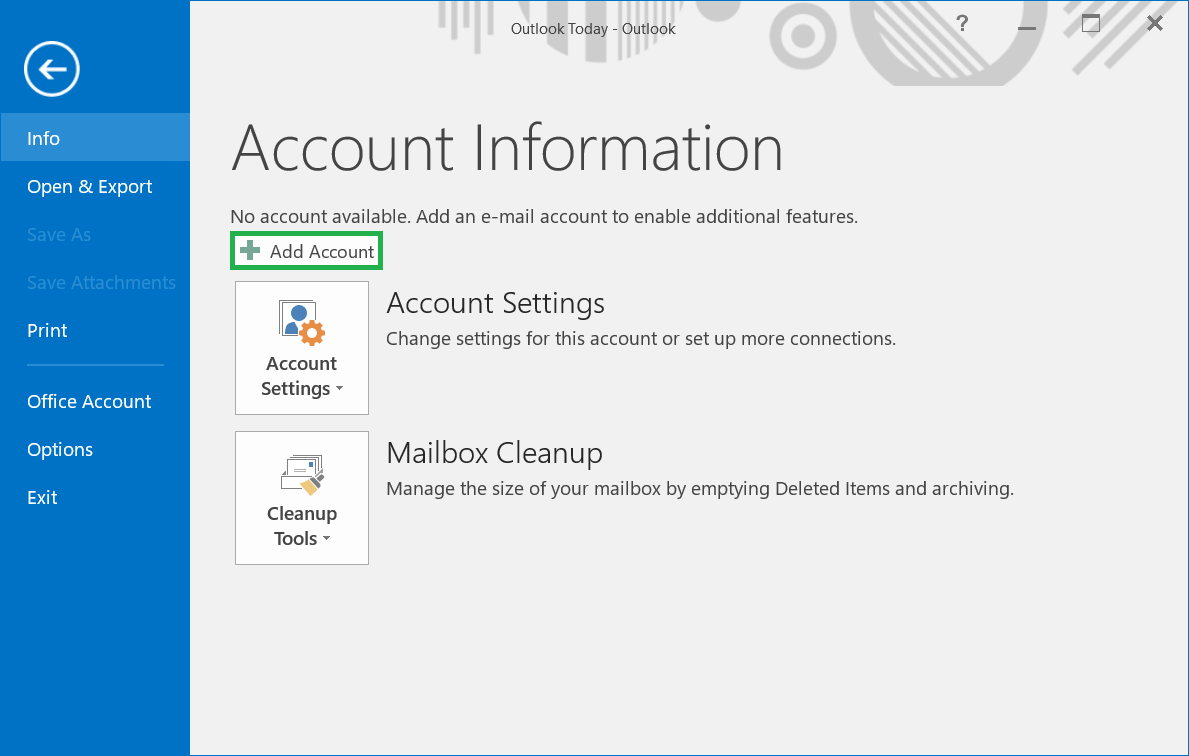
- Click the second option 'Manual setup or additional server types', then click Next.
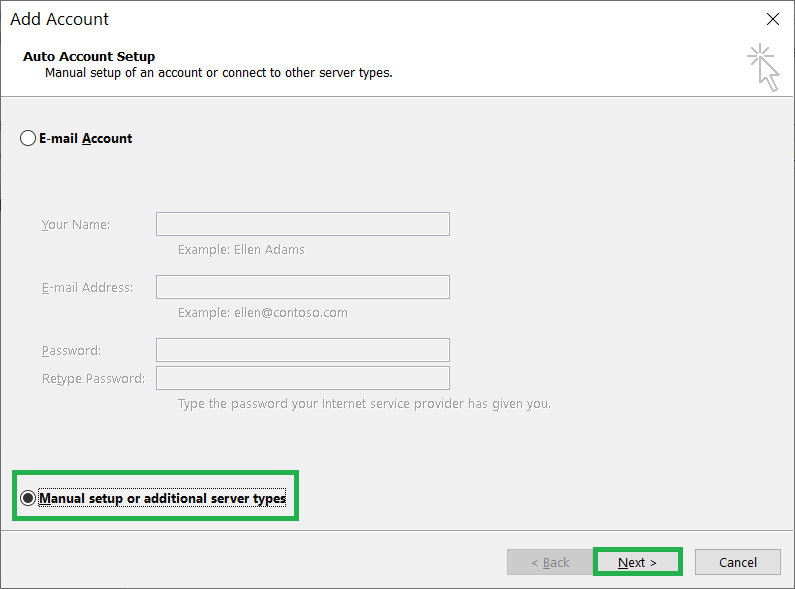
- Click the option 'POP or IMAP,' then click Next.
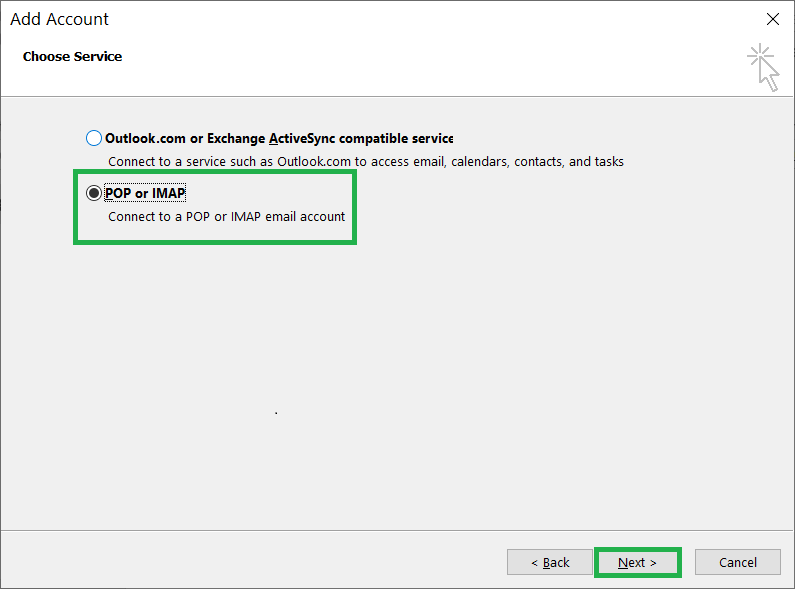
- In the Add account wizard, you need to provide all the information related to your Yahoo account. Input the Your name, email address, incoming mail server, outgoing mail server, user name, and password. Then click Next.

- Outlook will authenticate the connection with the Yahoo mail. First, it will log onto incoming mail server and then send a test email message.
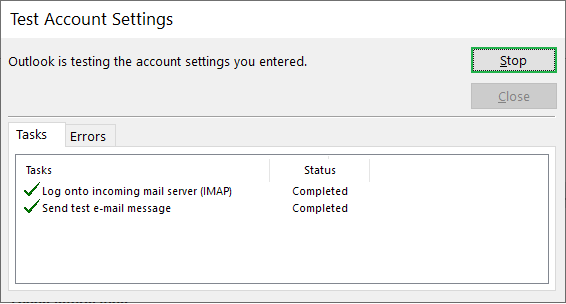
- You can see the new Yahoo account in the Outlook including all its folders.
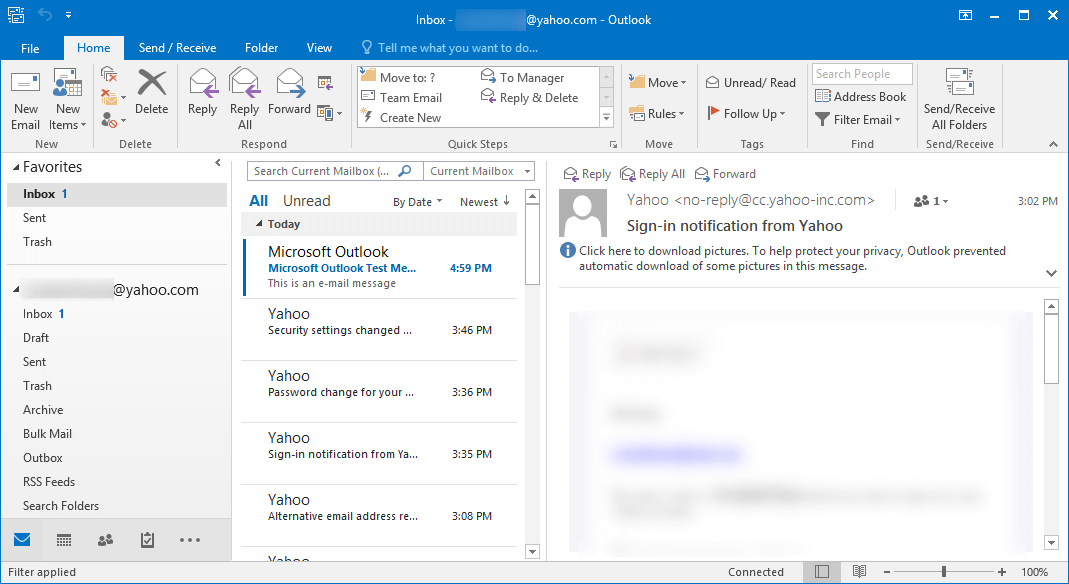
IMAP settings for the Yahoo account
The IMAP settings are the best option to connect with the Outlook because it can function the 2-way syncing. In 2-way syncing, all the changes to the Yahoo account reflect on the Outlook even when they were done on the remote computers.
Click on the More Settings option on the Add account wizard displayed above and then switch to the Outgoing Server tab, select the checkbox saying My outgoing server (SMTP) requires authentication check box and select the option Use same settings as my incoming mail server.
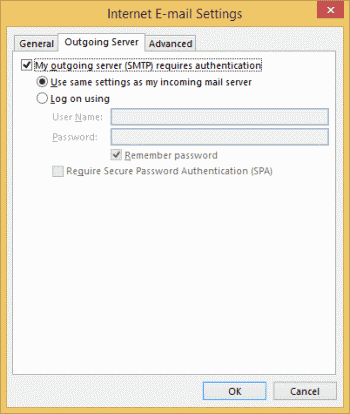
Now, switch to the Advanced tab and then add the following details for incoming mail server and outgoing mail server.
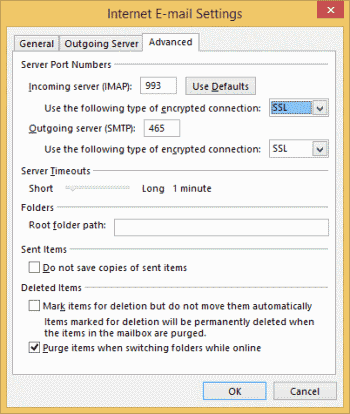
Incoming Mail (IMAP) Server
- Server – imap.mail.yahoo.com
- Port – 993
- Use the following type of encrypted connection – SSL
Outgoing Mail (SMTP) Server
- Server – smtp.mail.yahoo.com
- Port – 465/587
- Requires SSL – Yes
- Requires authentication – Yes
Limitations of Yahoo Mail for email communication
Yahoo has been giving its services to the user for two decades, but the other email services like Gmail have grown exponentially. Yahoo has a great interface and better storage, but many limitations create a hindrance to the user experience.
Unwanted ads.
When you are accessing your Yahoo inbox and reading the emails, but suddenly there is an ad that has popped up unexpectedly. Yahoo shows multiple ads on the banner side, at the bottom, at the left-hand side, etc. Many users do not like it and want to get rid of Yahoo email.
The removal of the save button.
Earlier, there was a save button in the emails. But, Yahoo removed it some time back and it has reduced the importance of the emails. Now, users cannot save precious emails.
No enterprise-level features
Yahoo mail is a simple email server that does not boast of effective and cool features of Outlook. It cannot integrate with other applications.
Conclusion
After you have configured the Yahoo mail with the Outlook 2019 and 2016, then you can use it for the betterment of your business. But, you are aware that professional organizations do not employ Yahoo as the email manager. Outlook can handle all the professional emails associated with any kind of domain whether on-premises or cloud.
If you also want to migrate from Yahoo-based email client to Outlook directly, then you can use the professional IMAP to PST Converter software. The software supports all the IMAP-based email account and extracts their mailboxes. Later, you can apply the filters, and save the messages, contacts, calendar, attachments, etc. in the PST files. The PST files are the default Outlook data files, so you can import these files in any version of Outlook.
Now, you can migrate all your Yahoo account in the Outlook using the same professional software. It allows you to gain the benefits of Outlook without losing your current information at the Yahoo email.
How to Set Up a Yahoo Account in Outlook
Source: https://www.datarepairtools.com/blog/configure-yahoo-mail-in-microsoft-outlook/
0 Response to "How to Set Up a Yahoo Account in Outlook"
Post a Comment